Getting Started
To make a new Availability List (A.L.), go to Availability Lists Management page, then click on New A.L. button.
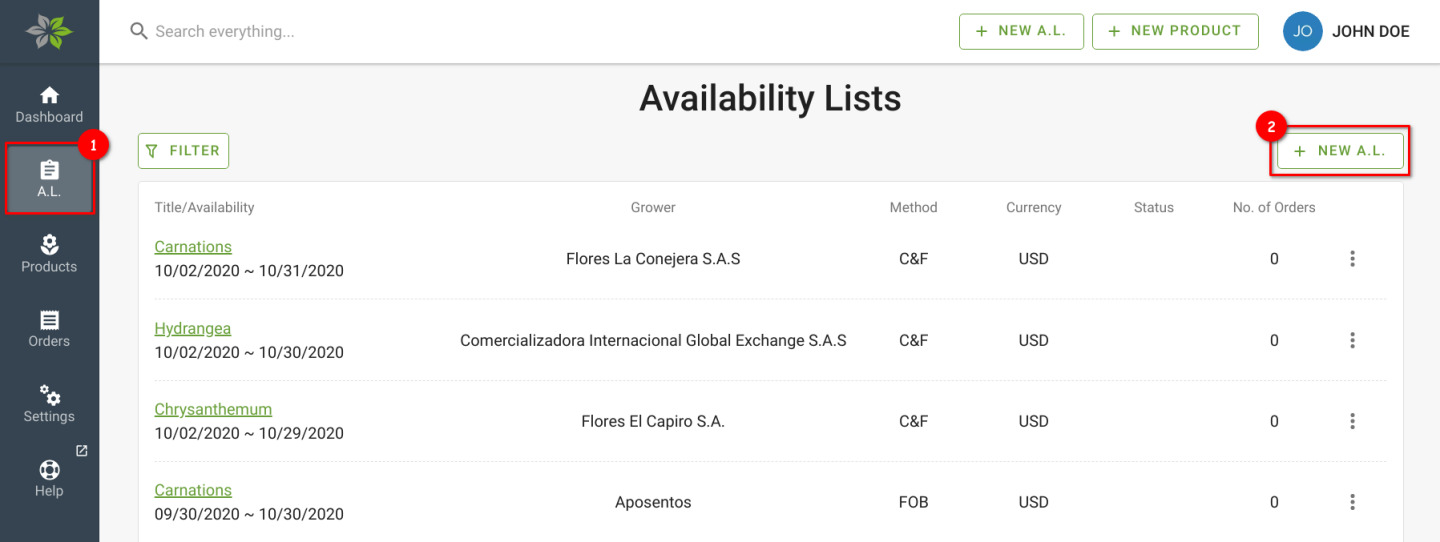
Fill in basic information
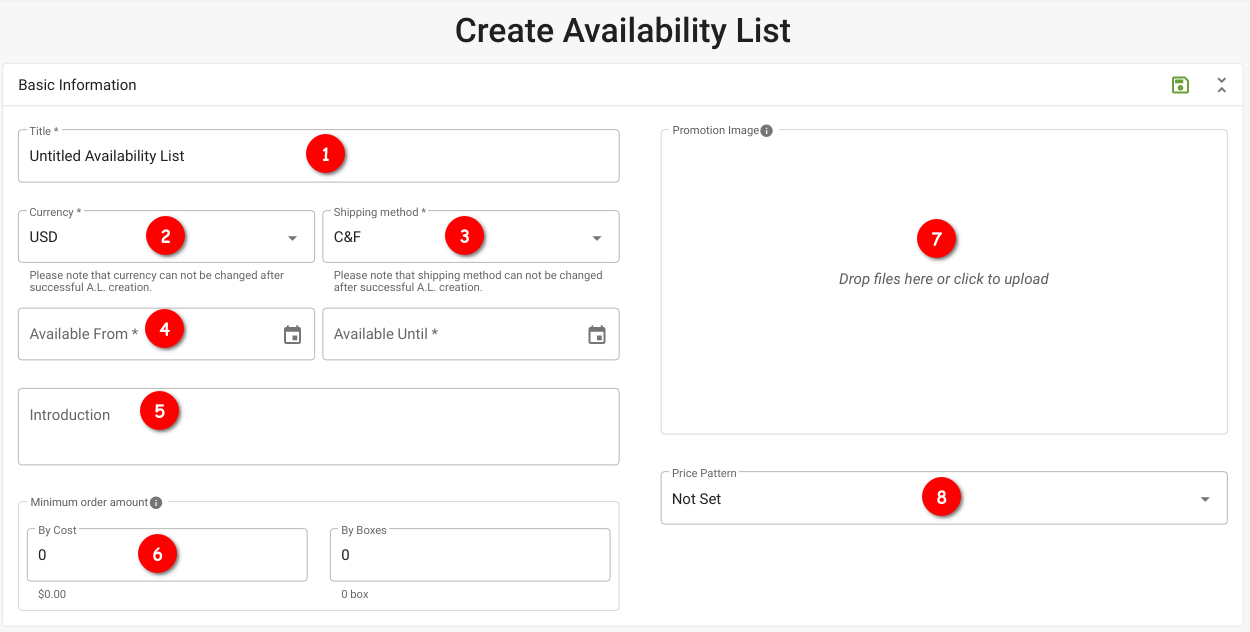
Under the Create Availability List section, the following information needs to be completed:
- Title: The title of your A.L. (E.g: Summer products listing)
- Currency: The currency in which this A.L. defines pricing. Note: A.L.’s currency cannot be changed afterwards
- Shipping method: Whether shipments are C&F or FOB. Note: Shipping method cannot be changed afterwards
- Available From, Available Until: Time period during which merchants can make purchases on this A.L.
- Introduction: An appealing introduction to the products of this A.L. can be placed here.
Optional fields:
- Minimum order amount: The minimum order amount or/and quantity required before merchants can place an order for this A.L. You can also specify this condition with both By Cost and By Boxes in which the merchant’s cart will need to satisfy both conditions before they can check out the order.
- Promotion Image: Main image can be placed here to show on top of the availability list’s page.
- Price Pattern: Select and apply the price pattern that you have created for this A.L. . Learn more at Customize Pricing Per Region or Customer
To proceed, click on the Save button.
Add or remove panel of product items
Product items in each A.L. are organized into panels. You are free to decide the criteria on how items are placed in each panel. For e.g, each panel can contain one type of flower family or products from the same origin.
To add a new panel, click the Add Panel button. Click the Save button (  ) on the panel’s header after filling in the product details. You can click on the Delete button (
) on the panel’s header after filling in the product details. You can click on the Delete button (  ) if you no longer need this panel.
) if you no longer need this panel.
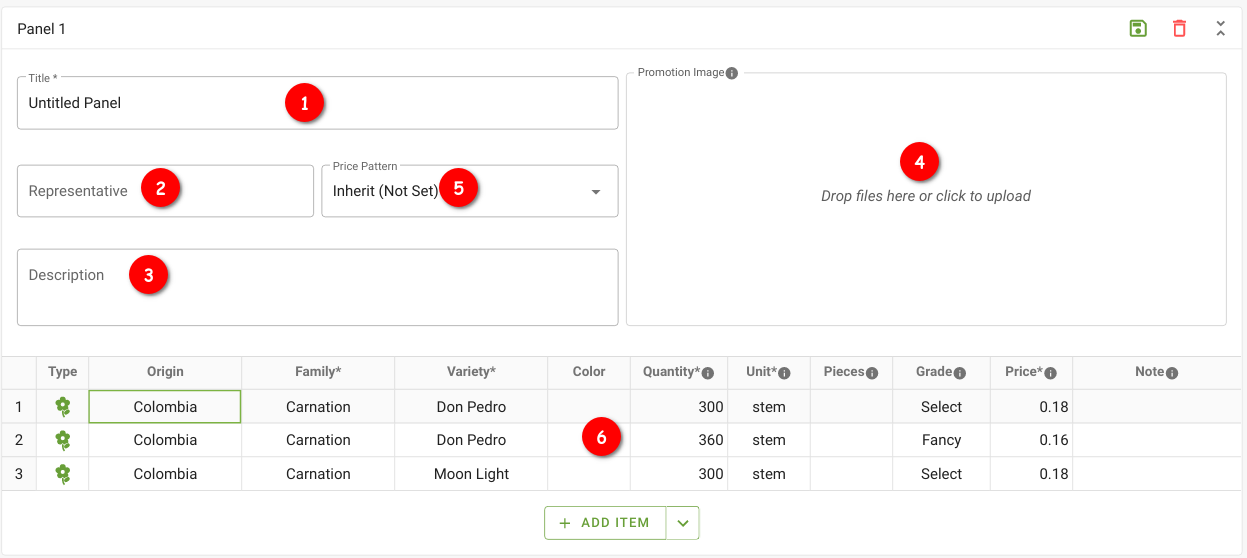
Each panel will have the following information:
- Title: the title of this panel
- Representative: name of the person in charge of these product items listed in this panel. This information is made public to merchants.
- Description: a description that you could write to promote the content of this panel.
- Promotion image: an image that you would like to show on top of this panel.
- Price pattern: you could choose if this panel will inherit A.L.’s price pattern settings, or have its own price pattern.
- Items: list of product items with their detailed information (product type, name, origin, color, per box quantity, unit, size, unit price, etc).
Following is the description of each column in the product items table:
- Type (or shipping type): Whether this item is a cut or pot product.
- Origin: Place of origin of this item’s product.
- Family: Family name of this item’s product.
- Variety: Variety name of this item’s product. If there isn’t any, the family name can be placed here.
- Color: Color of this product item.
- Quantity: Number of units in one box
- Unit: Unit of this product item (e.g. stem, bunch)
- Pieces: Should the unit be something other than stem (eg. bunch), the number of pieces per unit can be entered here
- Grade: Size or quality of this product item (e.g. 10cm / 20cm / 50cm, fancy / standard / select)
- Price: Price of one unit. You are allowed to put in a maximum of 4 decimal places, but note that box price (unit price multiplied with quantity) will always be rounded according to the A.L. ’s currency setting. E.g. box price in JPY A.L. will have 0 decimal places.
- Note: Additional information for this item that you may wish to add.
Preview how A.L. is displayed to merchants
Clicking on the Preview button will allow you to see how your A.L. appears to merchants.
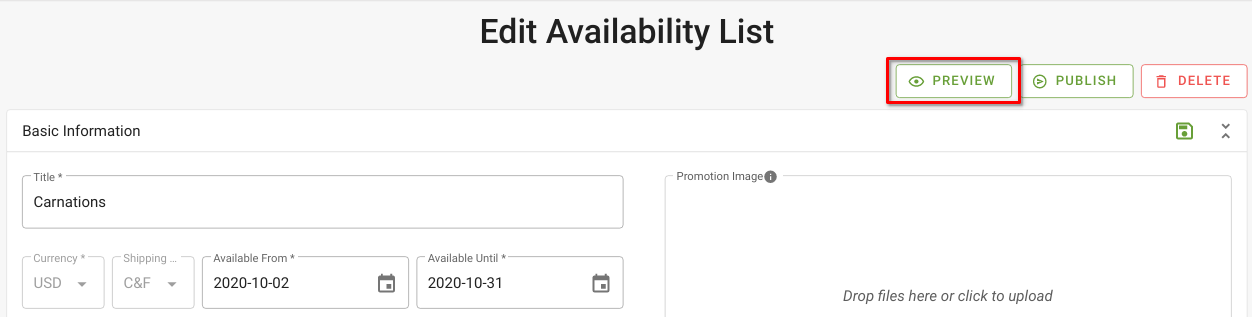
In Preview, the View As dropdown menu will allow you to select and view the AL as a specific merchant. This is helpful in checking if the price customization is displayed correctly. Learn more about price customization here. If you don’t see any merchants here, ensure that you have registered some as your shipping destinations. Learn more about shipping destinations here.
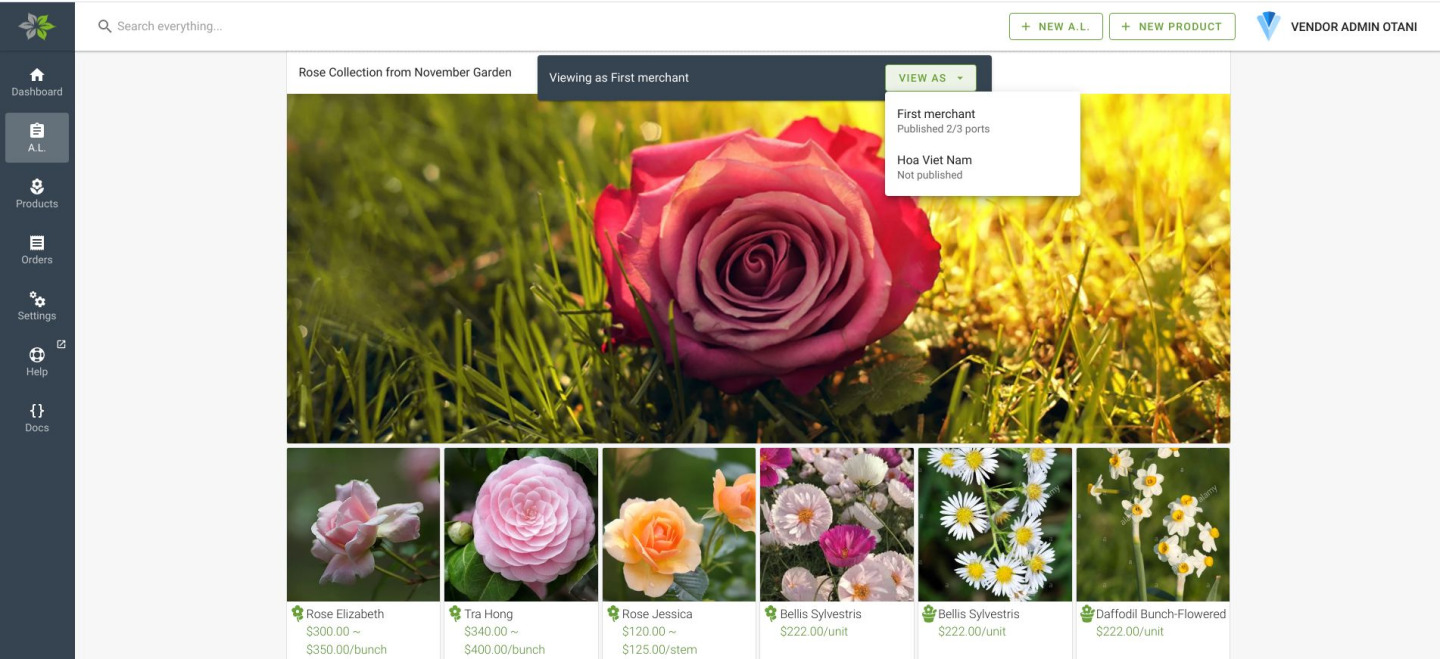
Next step
After you are satisfied with the A.L., the next step is to publish them to your merchants.